After subscribing, make sure that you have created an account in order to use the following steps!
Make changes by logging in here and using the following steps [Not able to log in to your account? Find out why here.]:
Update Billing Address
- Once logged in, select Billing Information from the navigation menu.
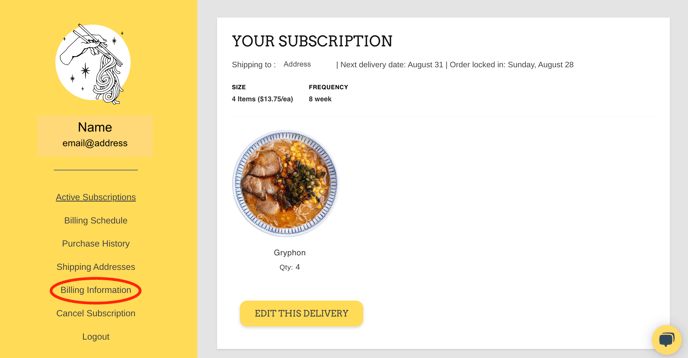
- Click the ⌄ to expand the billing information from the credit card that you would like to update.
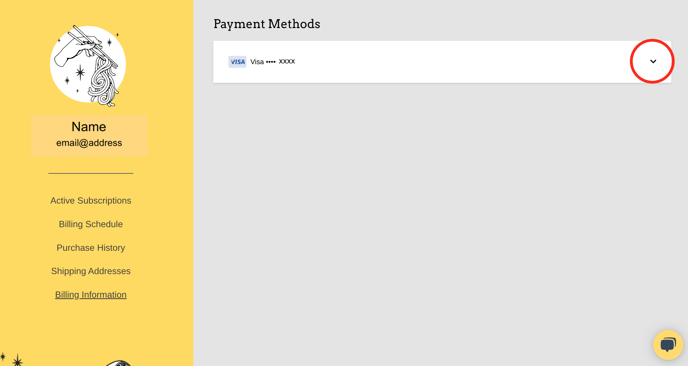
- Click Edit Billing Address under Billing Address.
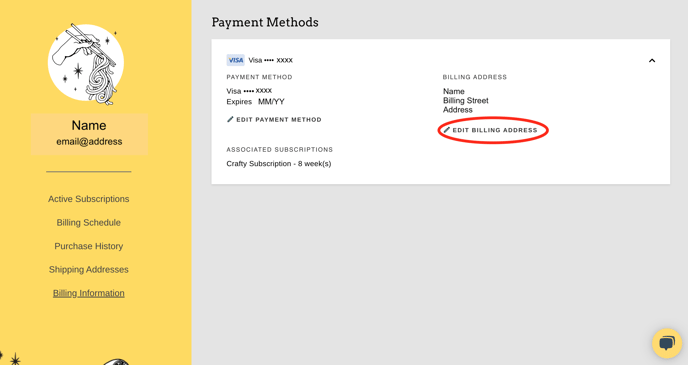
- Enter your new billing address information into the Billing Address pop-out.
Click UPDATE in order to save your information and make sure that your next order goes through properly.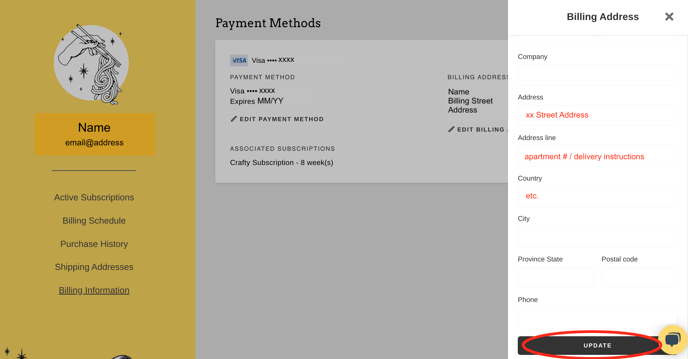
- If you have updated your billing address successfully, your new address will show on your Billing Information page when it has finished loading.
Update Credit Card Information
- Once logged in, select Billing Information from the navigation menu.
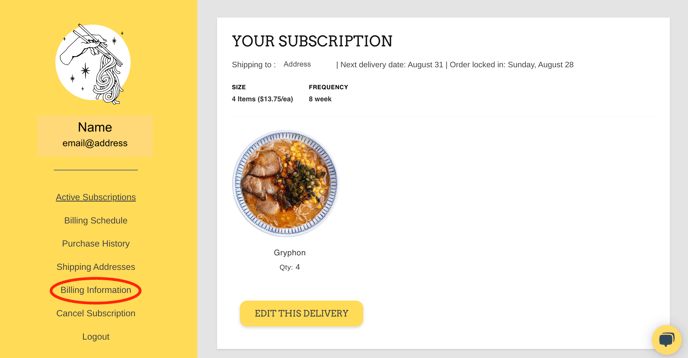
- Click the ⌄ to expand the billing information from the credit card that you would like to update.
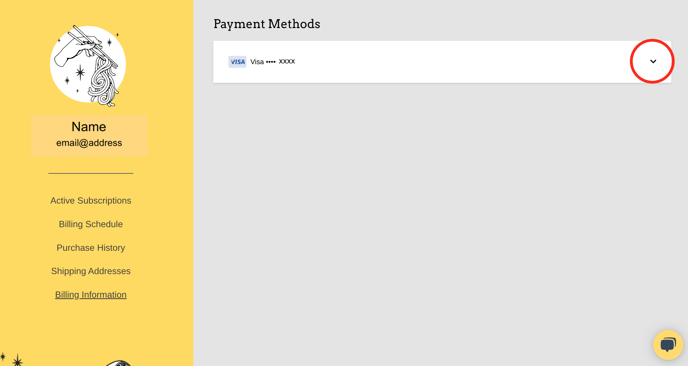
- Click Edit Payment Method under Payment Method.
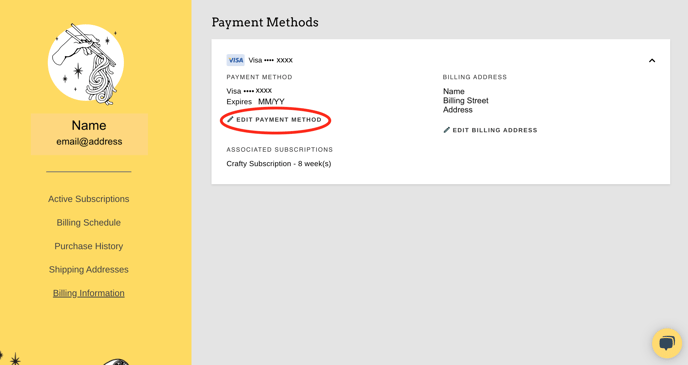
- Enter your new credit card information into the Edit Payment Method pop-out.
Click Update card in order to save your information and make sure that your next order goes through properly.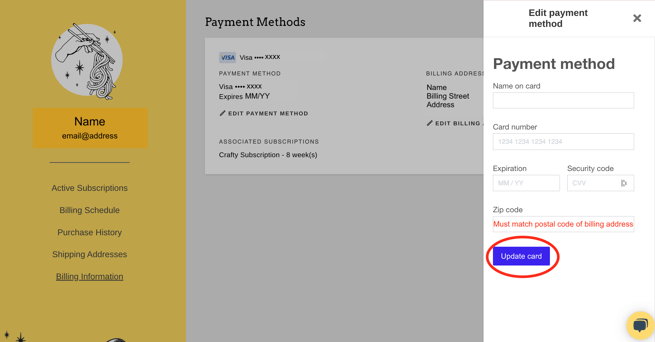
- If you have updated your credit card successfully, your new card info (last 4 digits and expiration date) will show on your Billing Information page when it has finished loading.
If you need to update your next delivery date after correcting any billing information, you can do so by following the steps here.
Does something look wrong?
Click the Live Chat bubble on the bottom-right of your screen, or send us an email at orders@craftyramen.com and we can work on this with you!
-2.png?height=120&name=CR-MARKET-black-01%20(1)-2.png)